- Login to the WebsitePanel.
- Click on Audit Log option from the left pane.

- Select Error option from the Severity combo box.
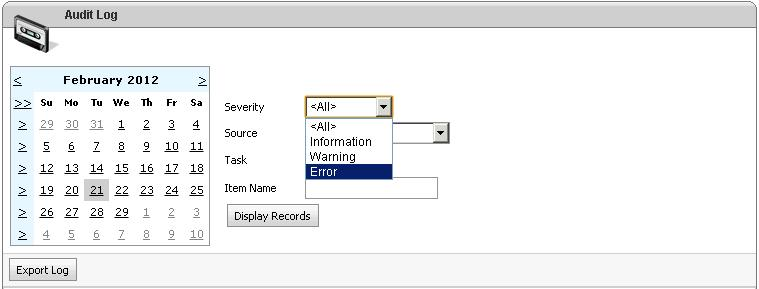
- Select appropriate Source of error like DNS, WebsitePanel, FTP, etc. from Source combo box.

- Select appropriate Task in which you are receiving the error message.

- Click on Display Records button.

How To Check Error Logs From WebsitePanel?
Modified on: Thu, 1 Aug, 2019 at 12:29 PM
For the updated version of this article please see: How To Check Error Logs From WebsitePanel
Should you still experience issues after using this guide please contact our Support Center by clicking here.
Did you find it helpful? Yes No
Send feedbackSorry we couldn't be helpful. Help us improve this article with your feedback.