This article provides you with step to enable SMTP on your Outlook mail client.
Step 1 – Open your Outlook and Click on File
Step 2 – Click on Account Settings
Step 3 – Select the relevant email account and click Change.

Step 4 – Click More Settings in the bottom-right corner

Step 5 – Enable SMTP Authentication
- Ensure that the box next to "My outgoing server (SMTP) requires authentication" is checked and "use same settings as my incoming mail server" is selected.
- On the "Advanced" tab and make sure that "Use the following type of encrypted connection" is set to "None" for the outgoing (SMTP) port settings. Change the outgoing server port to 587.
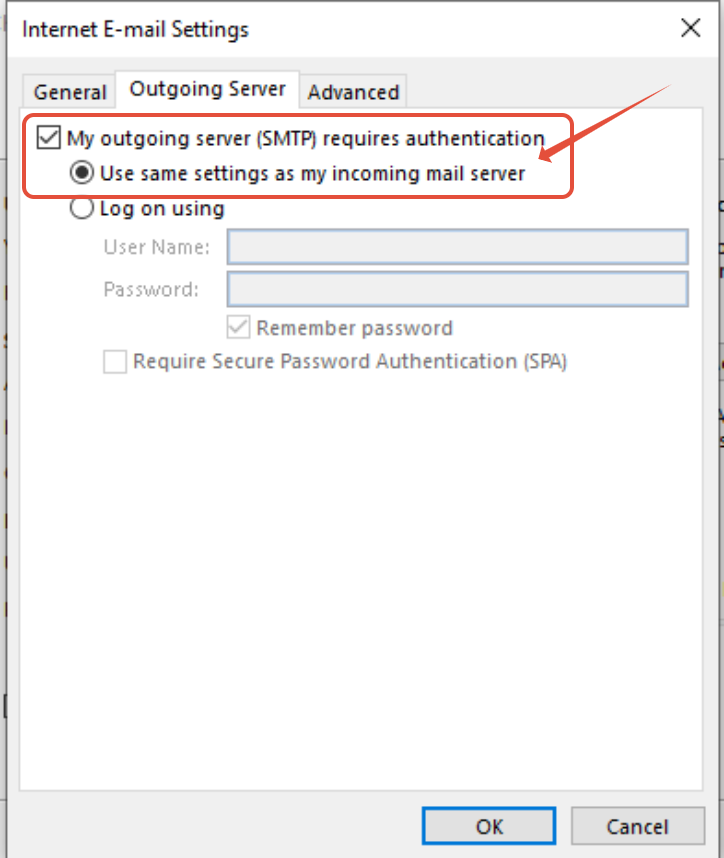 |  |
TIP: For more articles on Outlook please click here. Alternatively should you wish to contact our Support Center please click here.

