This article provides you with steps to setup your tax for your online store.
Step 1 - Login to Website Builder
- Please see our guide here on how to login to Website Builder from your Customer Zone.
Step 2 - Click on Login again on the start page.

Step 3 - Click on Store

Step 3 - Click on Settings and then Tax
- If you haven't yet set up your store, you will need to add at least one shipping rate.
- You can only set up a tax rate for a place that you ship to.
- The tax page will prompt you to add a shipping rate before you can add any tax rates.


Once you have added at least one shipping rate:
- Toggle Enable tax?
- Toggle Enable tax for your desired countries
- Add the tax rate
- Click Save
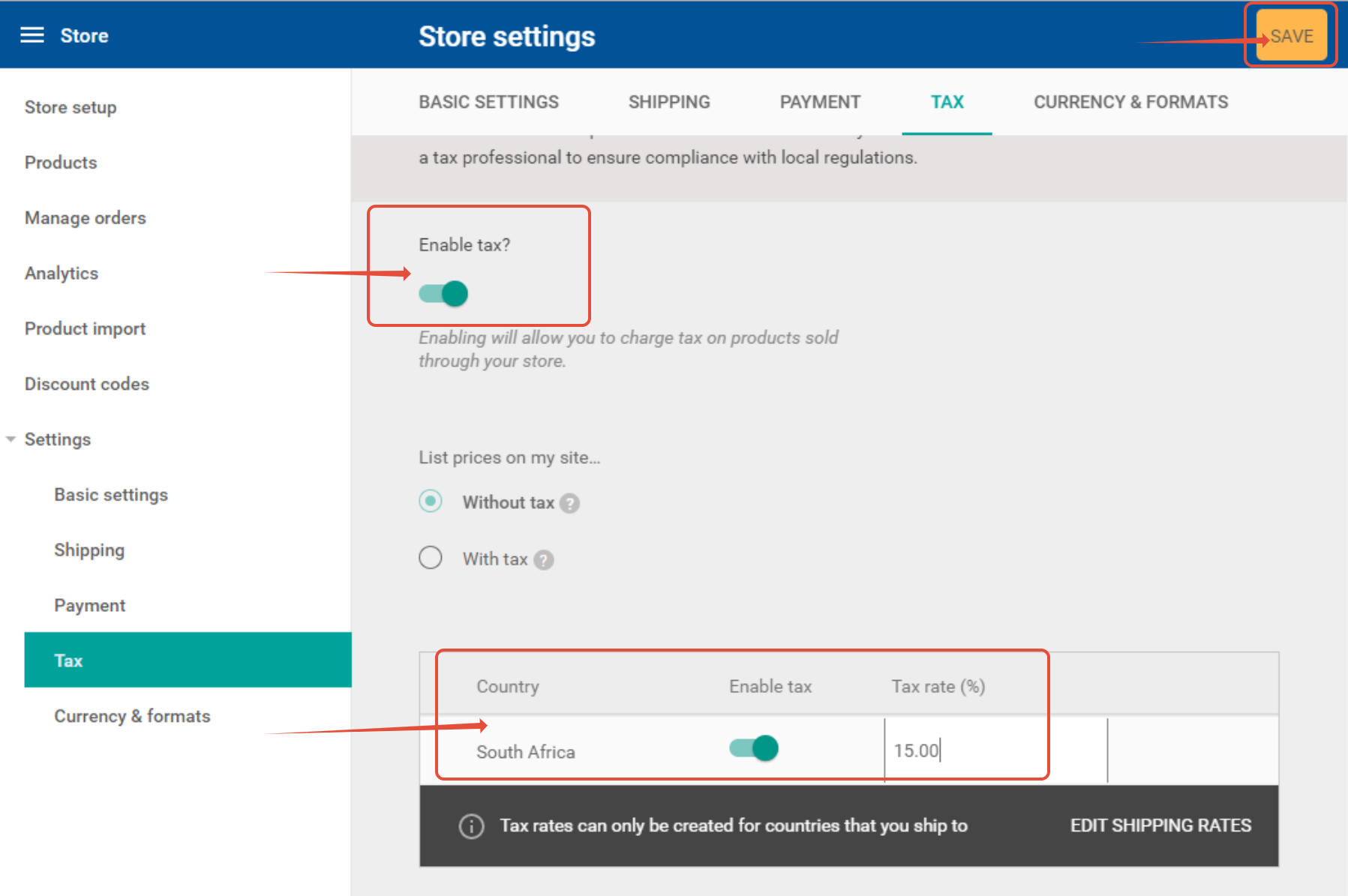
When is tax calculated?
- Tax is calculated during checkout and is applied to the combined value of all items in the basket.
- Shipping rates are not taxed.
- Discount codes are applied before tax is added to the basket value.