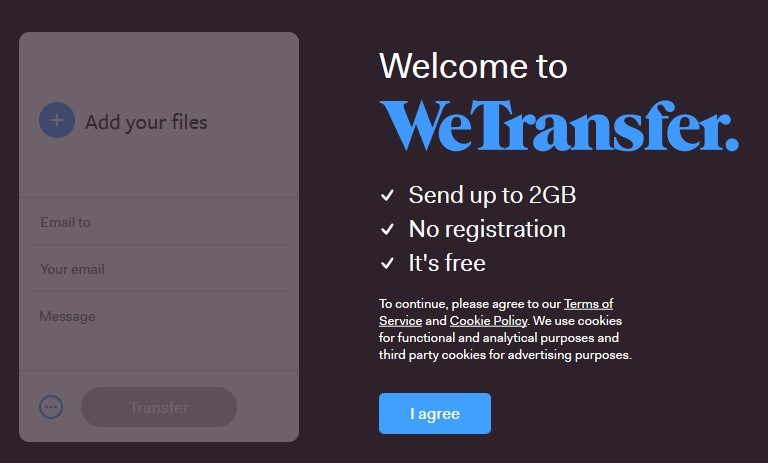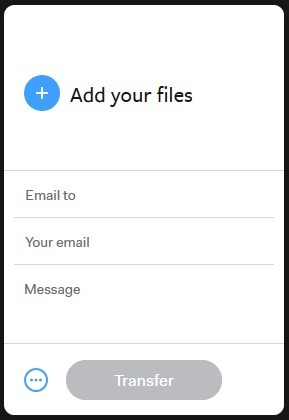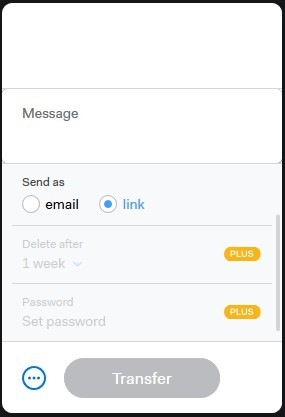How to upload files to WeTransfer
Modified on: Fri, 23 Apr, 2021 at 12:42 PM
- Click on the "I agree" button.
- Click on "Take me to Free" to select the free version.
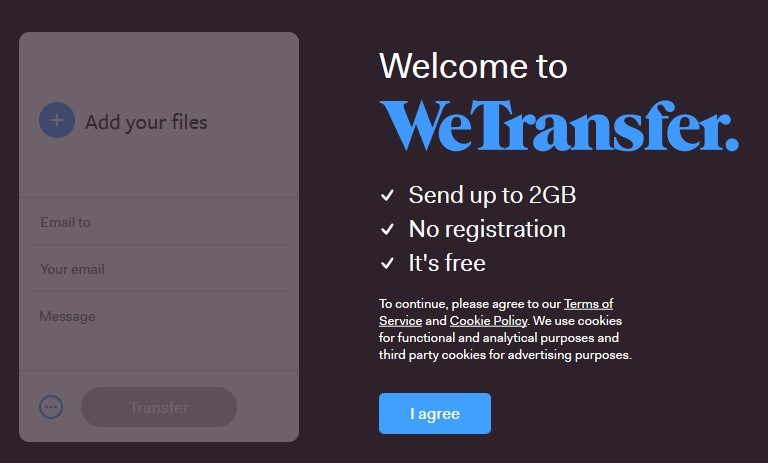
- Click on "Add your files" and select the files that we want to upload (can be one or more).

- Click on the configuration icon (icon with three dots) and select "Send as a link".
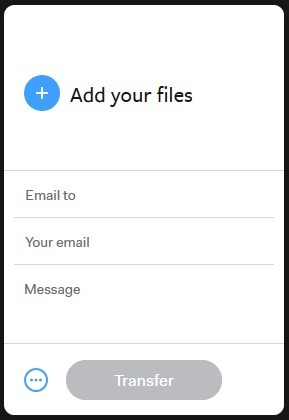
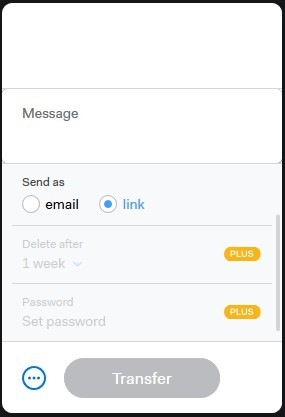
- Then, click on the "Transfer" button and the files will start uploading (This process can take more or less time depending on the size of the files).


- Once you have finished uploading the files, click on the "Copy Link" button.
For the updated version of this article please see: How to upload files to WeTransfer
Should you still experience issues after using this guide please contact our Support Center by clicking here.
Did you find it helpful?
Yes
No
Send feedback Sorry we couldn't be helpful. Help us improve this article with your feedback.